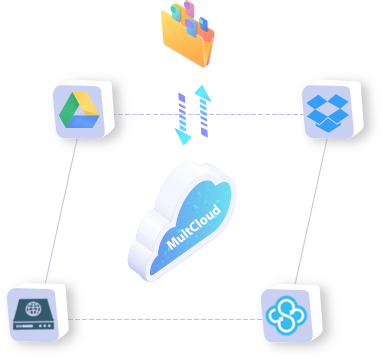
Use your preferred E-mail to create an account on MultCloud and confirm the registration message sent to your e-mail to log in.
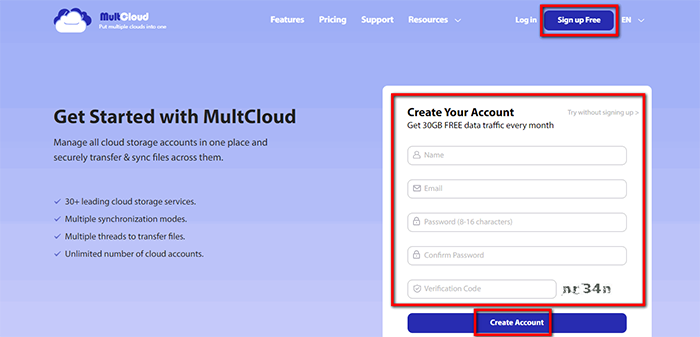
Click on “Add Cloud” and select the cloud storage service you wish to add. For instance, select Dropbox to add connector to MultCloud.
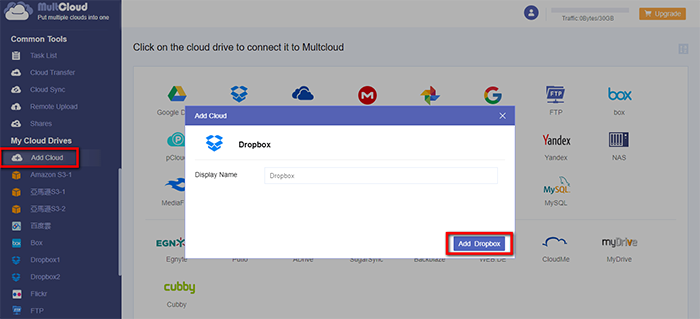
Click on “Sign in” to add your cloud storage service connector to MultCloud.
Tips: MultCloud will NOT store users’ file permanently. When the transfer of data is complete, the data will be deleted from MultCloud database.
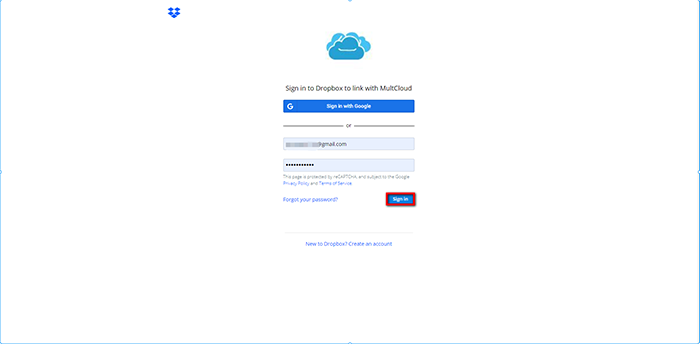
Click on “Dropbox” and you’ll see all the files on your Dropbox service. Click on the file you wish to transfer to open the context menu. In this tutorial, we click on “Copy”.
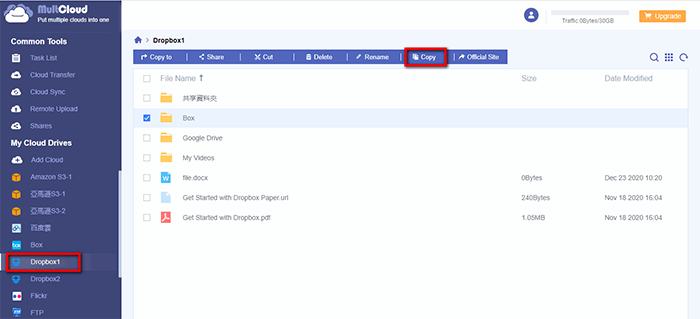
Click on “Google Drive” and right click anywhere in the blank space to open the context menu.Click on “paste” and the file be transferred to Google Drive.
Tips: Once a transfer started, the transfer process will be running in the background, it will still be transferring even when your device is powered.
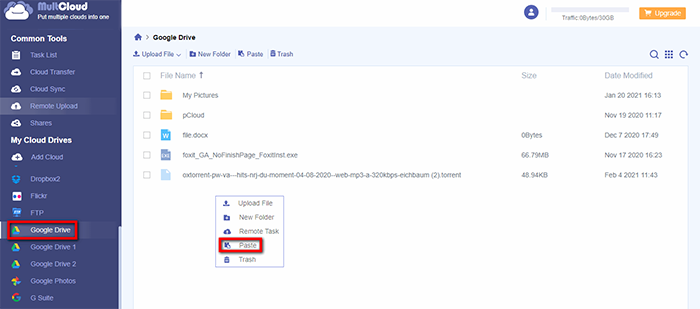
MultCloud supports Dropbox, OwnCloud, WebDAV, Google Drive, MEGA, etc. all almost 30 cloud drives. These clouds are popular and safe cloud storages which gain large number of users all over the world.